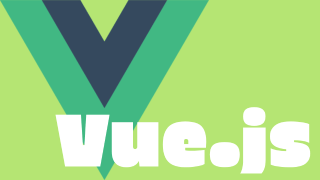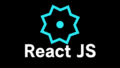Environment variables in Vue 3 + Vite should “just work,” yet many developers encounter confusing issues such as:
- Variables defined in
.envnot appearing inimport.meta.env - Incorrect values embedded during production builds
- Local development works, but deployed environments fail
- Environment-specific overrides (
.env.production,.env.staging) not loading
This guide is a complete, SEO-optimized, practical checklist to diagnose and fix the most common causes of environment variables not working in Vite. If your .env values aren’t showing up, go through this list step by step.
- Essential Vite Rules You Must Know
- The Prefix Problem (The #1 Cause)
- File Locations and Environment Modes
- Server Restart and Cache Issues
- Verify What Vite Actually Loaded
- TypeScript-Specific Issues (Missing Types)
- Mixing Up
process.envandimport.meta.env - Files That Vite Does Not Process
- Deployment Considerations (Netlify, Vercel, Cloudflare Pages, etc.)
- Docker and Container Build Issues
- Extra Troubleshooting Tips
- Quick Step-By-Step Debugging Flow
- Final Thoughts
Essential Vite Rules You Must Know
Key points every developer should remember
- Vite only exposes environment variables prefixed with
VITE_to the client. .envfiles are loaded once at startup, so Vite must be restarted after any changes.- Vite injects environment variables at build time, not at runtime.
Understanding these fundamentals eliminates many common points of confusion.
The Prefix Problem (The #1 Cause)
What happens
If you write:
API_URL=https://example.com
…Vite will not expose it to the browser. You will get undefined when reading:
import.meta.env.API_URL
Why?
For security reasons, Vite exposes only variables that start with VITE_.
The fix
- Rename client-side variables to include the prefix:
VITE_API_URL=https://example.com - Access it as:
import.meta.env.VITE_API_URL
Double-check:
- Every exported key starts with
VITE_ - No typos like
VITE_API_UR - No trailing spaces or invisible characters
File Locations and Environment Modes
Incorrect file placement
.env files must be in the project root.
If they are inside src/ or another subdirectory, Vite will ignore them.
Mode-based loading (very important for builds)
Vite loads different files depending on the current mode:
vite dev→.env+.env.developmentvite build→.env+.env.productionvite build --mode staging→.env+.env.staging
What to check
- Are you using a custom mode (
--mode) in CI? - Does your build log show the correct mode?
- Are the contents of
.env.productioncorrect?
Server Restart and Cache Issues
Why Vite must be restarted
.env values are injected at startup.
Editing the file while dev server is running does not reload them.
Always restart after adding or modifying environment variables.
Cache issues
Occasionally Vite’s internal cache can keep stale values:
rm -rf node_modules/.vite
npm run dev
If problems persist:
rm -rf node_modules
npm install
Verify What Vite Actually Loaded
Always check with a console log
console.log(import.meta.env);
console.log(import.meta.env.VITE_API_URL);
If the key does not appear in the logged object, Vite isn’t reading it.
Re-check file names, paths, and prefixes.
TypeScript-Specific Issues (Missing Types)
Symptoms
- Autocomplete doesn’t show your environment variable
- Type errors occur when accessing custom variables
Solution
Create or update env.d.ts:
/// <reference types="vite/client" />
interface ImportMetaEnv {
readonly VITE_API_URL: string;
}
Also verify:
includeintsconfig.jsoncoversenv.d.ts- No conflicting type settings inside the project
Mixing Up process.env and import.meta.env
A common mistake
Developers coming from Node.js often try:
process.env.VITE_API_URL
But in Vite client-side code, this will not work.
Use:
import.meta.env.VITE_API_URL
Vite does not emulate Node’s runtime environment variable system.
Files That Vite Does Not Process
Where Vite injects variables
import.meta.env is only available in files processed by Vite’s ESM pipeline.
The following may fail:
- Scripts placed in the project root
- Non-ESM modules
- Files outside
src/
Fixes
- Move the script to
src/ - Ensure it is loaded as an ES module
- Make sure Vite processes the file
Deployment Considerations (Netlify, Vercel, Cloudflare Pages, etc.)
Important: hosting platforms do not automatically load .env.production
You must configure environment variables in each provider’s dashboard.
For client-side usage, keys must include the prefix VITE_.
Check for:
- Missing variables in the hosting provider dashboard
- Incorrect variable values (accidental whitespace is common)
- CI pipelines that override
.envvalues
Docker and Container Build Issues
Common pitfalls
.envis not copied into the build containerARGorENVis not passed during the build- Multi-stage builds lose environment data
Tips
- Use
--build-argto inject values - Confirm the final build stage contains the expected variables
Extra Troubleshooting Tips
Invisible formatting issues
- Leading/trailing spaces
- Full-width characters (common in copy-pasted text)
- UTF-8 with BOM causing unexpected first-character artifacts
Naming issues
Avoid variable names with:
- Hyphens (
-) - Dots (
.)
Prefer:
VITE_API_URL
VITE_FEATURE_FLAG
Quick Step-By-Step Debugging Flow
- Ensure
.envis in the project root - Confirm all client variables start with
VITE_ - Restart Vite completely
- Log
import.meta.envto inspect loaded values - Check for typos or whitespace
- Verify mode: dev / production / staging
- Rebuild after deleting cache
- Confirm environment variables in deployment platform
- For TypeScript, ensure proper type definitions
- For Docker, pass build args correctly
Pro tip
Add a temporary flag:
VITE_DEBUG=true
Then:
if (import.meta.env.VITE_DEBUG) {
console.log(import.meta.env);
}
This quickly reveals incorrect values.
Final Thoughts
Environment variables in Vite are powerful but often misunderstood due to its strict, security-oriented design. By following this checklist, you can resolve nearly every case where .env values don’t load in Vue 3 + Vite.
If you want, I can also create:
- A shorter “copy-paste-ready” version for engineering wikis
- A troubleshooting flowchart
- A Cloudflare Pages / Netlify / Vercel-specific version